Create & Edit Branding Types
Add custom branding to be used in document automations
Branding types allow you to manage your organisation and offices logos, icons, and other branding assets in one central location. Once set up, Builders can easily add these images to document templates, and Fillers can have the correct branding dynamically apply based on the office they select or are part of.
This means also you only have to update an image in one place to see the change across all your documents, allowing for better content management.
Up to 20 branding types can be created, which will appear in Organisation and Offices for the image to be uploaded.
Create Branding Types
1. Navigate to Account in the left-hand menu.
2. Select the Organisation & Offices tab.
3. In the Branding types section, click Manage.
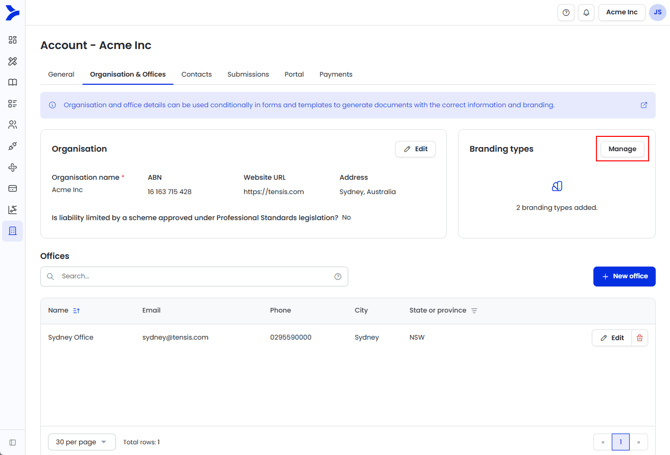
You will see two default branding types, Logo and Icon. These are used in other parts of the product such as Intake forms and Retail forms and cannot be deleted.
4. From the pop-up window, click + New branding type.
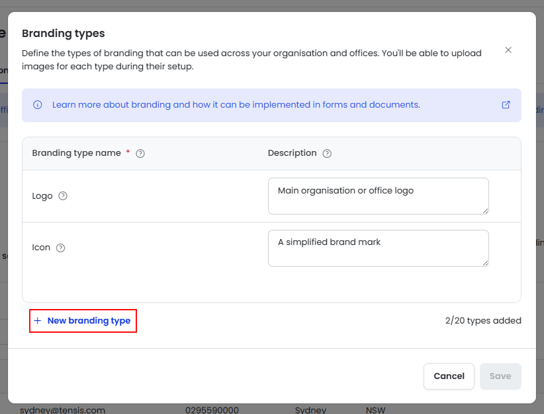
5. A new row will appear. In the Branding Type Name field, enter a clear, descriptive name for your new branding type (e.g., "Letterhead Header" or "Footer Logo"). (Optional) Add a description to provide more context for your Builders in the Description field.
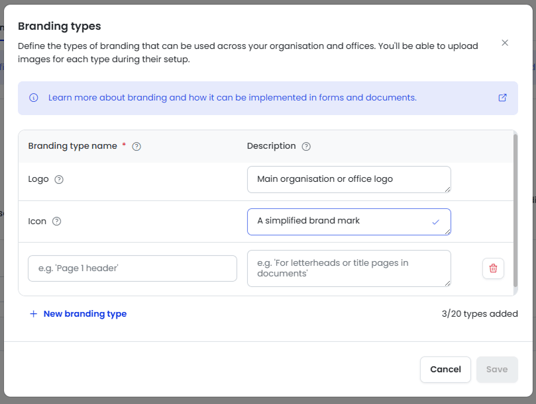
6. Once you have added all your new branding types, click Save.
For information on how to apply branding to Organisation and Offices, to then use in your document automations, see this help article.
Common Issues & Solutions
Issue: I can't delete the 'Logo' or 'Icon' branding types.
Solution: The 'Logo' and 'Icon' branding types are integral to the core functionality of Smarter Drafter Pro and cannot be deleted. They are used in various parts of the platform to ensure consistent branding.
Issue: My new branding type isn't showing up in the Word add-in.
Solution: First, ensure you have clicked 'Save' after creating the new branding type in the web application. If you are still having issues, try closing and reopening your Word document. The Word add-in syncs with your account, so a restart of the application often resolves this.
Issue: The 'Branding types' section says '2/20 types added,' but I've only created one new one.
Solution: This count includes the two default branding types, 'Logo' and 'Icon'. Therefore, you have created one additional branding type, bringing your total to three.