How to configure User Profile fields in the Word Add-in
Learn how to use User Profile Fields to automatically populate a document with information from a user's Smarter Drafter profile.
User Profile fields refer to information stored on a Smarter Drafter users profile. This includes their first name, surname, email and signature image.
As a builder, when you want to create an automation that always uses the logged in users profile information in the document, utilising the User Fields option in the Word add-in will eliminate the need to create separate questions in your form for this information, reducing the time it takes to build and complete a form.
How to Add User Profile Fields to Your Document
-
Open your document template in the Smarter Drafter Word Add-in.
-
Select the respective form
-
On the menu ribbon in the Word Add-in, navigate to the More dropdown.
-
Select User Profile from the list.

-
A list of available user profile fields will appear
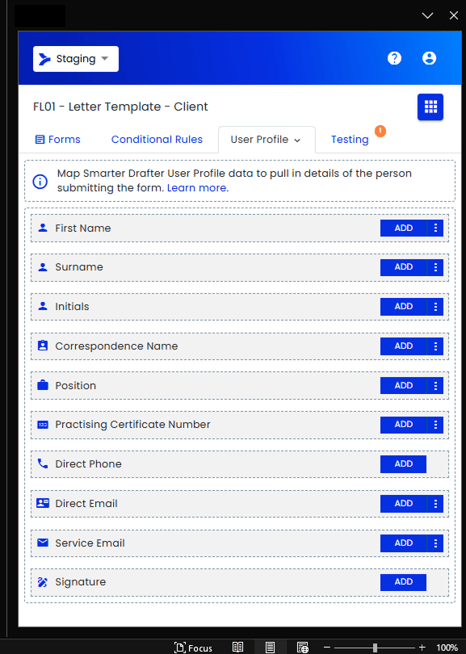
-
Click ADD next to the field you wish to insert. The field will be merged into your document.
Signature: when you add the signature field, it will insert a placeholder image that is sized to a standard height, ensuring signatures are clearly visible in the document. Builders can change the height and width of this which will allow the signature added to reflect the dimensions.
How It Works for Form Fillers
When a form filler is logged into their Smarter Drafter account and filling out a form, the system will automatically pull their profile details and insert them into the corresponding User Profile fields in the document.
Important Note: This feature works only for the logged-in Smarter Drafter user. If a document is shared with another person to be filled out via an Intake Form or Retail Form, the User Profile Fields will appear blank, as they are not logged in to a Smarter Drafter account.
Common Issues & Solutions
Issue: A document is generated, and one or more of the User Profile Fields, such as "Direct Phone" or "Signature," are emptySolution: If a user has missing information in their Smarter Drafter profile (e.g., they haven't filled in their Practising Certificate Number), the corresponding field in the final document will appear blank. Ensure the profile information is completed so that the values of the fields can be used in documents.
Issue: I've mapped the Signature field into the document, when I create a submission it gets stuck in pending and fails.
Solution: What could be happening is that the Signature field mapped into the document may have an additional item mapped. Remove the element and retry.
Always have Design mode enabled to help identify any potential issues that will impact submissions.
