How to Add an Office Field
Learn about the Office field and how to add it in forms.
Office field is designed to allow a form filler to select an Office from the list Offices set up on your account. This allows any information of an Office used in document automations to dynamically bring in the details and branding of the Office the form filler has selected.
As a form filler, the Office field will appear as a select field type, with only the Offices set up in your Account available for selection.
Add an Office Field
1. In the Form Builder, click New Field.
2. Select Office from the field type list.
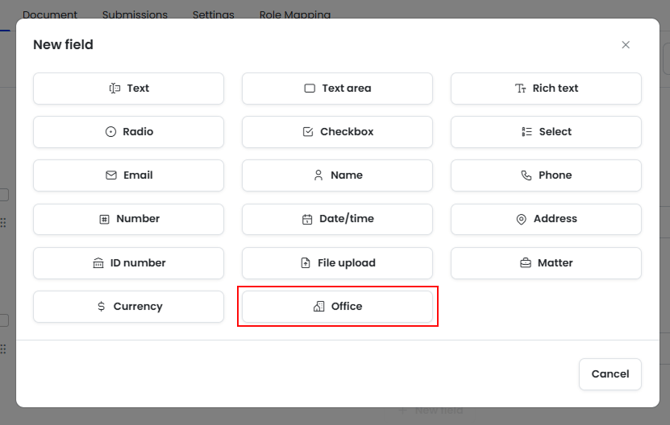
3. Enter your question label (e.g., “Select an Office”), if required add a field alias and select additional details such as the question type, supporting text and default value.
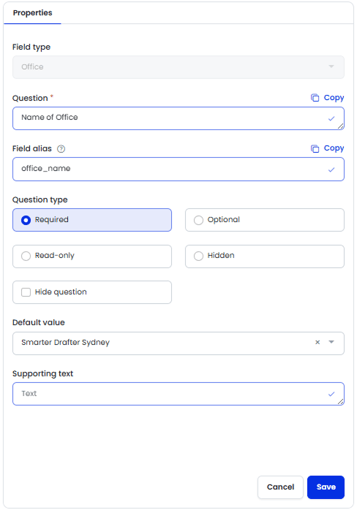 4. Click Save.
4. Click Save.
Only one Office field may be added to a form. When you have an Office field in a Section Block, which is then imported to a form, an error will appear and the Office.
Tips for Use
- Only use the Office field in a form if you need to allow the form filler to select a different Office to the one assigned to their user profile in Smarter Drafter.
Common Issues & Solutions
Issue: The Office list when filling in the form is empty.
Solution: Make sure Offices are set up in Account and have their relevant information filled in.
Solution: Only one Office field per form can be added, this is because a single source to know which Office option to use is required to bring in the right information into the document.