How to Reorder Sections in a Form
Learn how to reorder sections in a form in Smarter Drafter Pro.
As your form grows, you may want to change the order of sections to improve flow or group related content. This guide shows you how to move sections up or down within the form.
Instructions
- Open your form in the Form Builder.
- Locate the section you want to move.
- Hover over the section heading to reveal the drag handle.
- Click and hold the drag handle icon (6 dots) on the right hand side of the section.
- Drag the section to its new position.
- Release the mouse to drop the section in place.
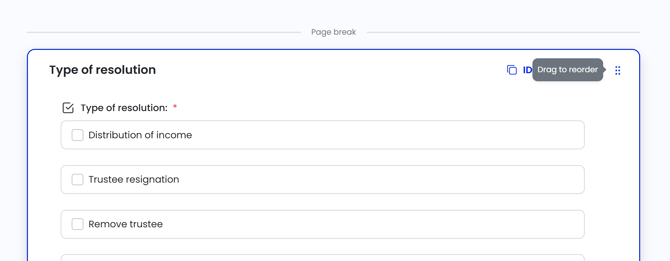
TIP: All fields within the section will move with it. You don’t need to reorder individual fields when you move a section.
Common Issues & Solutions
- Issue: Errors have appeared after moving a section.
- Solution: This may be due to certain logic, calculations or other properties becoming invalid following the move. Follow the prompts to fix these errors as appropriate.