How to Set a Whole Template to Repeat per Instance
Learn how to repeat the whole template, e.g. create a separate letter of demand addressed to each guarantor using Smarter Drafter Pro
Instructions
1. Create the Guarantor Repeating Section
- Create the form for your letter, including a repeating section for the guarantors.
- Create a conditional rule for Guarantor

- Create the Word template of the letter, inserting fields for the guarantors as required.
- Insert two continuous section breaks at the very end of the Word document. Adjust the size and spacing of these breaks to minimise the space they use.
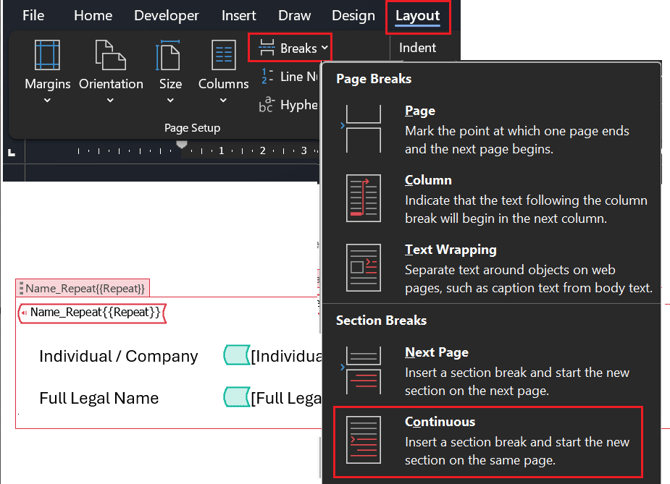
- Save the template and upload to the form.
Note: Your form may have multiple repeating sections, e.g. borrowers, guarantors and security properties, so you need to specify which section is to be used to control the repeating documents
2. Additional steps to apply the repeating instructions in the form to generate a document per repeat
- In the form, adjust the template settings to assign the repeating section that will control how the document is to be repeated, e.g. in this scenario you would assign the guarantors.
- In the form, click the Document tab.
- Click Templates.
- Click the Repeatable Section button.
- Click the drop-down arrow.
- Select the relevant section to assign.
Click Save
- Test and publish the form.
3. Convert existing repeating documents
- Open the relevant template.
- Remove the repeating conditional rule that has been wrapped around the whole document.
- Remove the split bookmark that has been inserted at the start of the document.
- Remove any page breaks and/or section breaks at the end of the document.
- Check paragraph numbering, page numbering and headers/footers.
- Follow the instructions above to apply the new settings
Common Issues & Solutions
- Issue: The document isn’t splitting correctly for each instance.
Solution: Double-check that the Bookmark is inserted in the right location, just after the repeated content. Ensure the bookmark name starts with “Split_” to indicate the splitting point. - Issue: The repeat rule isn’t applying to the whole document.
- Solution: Ensure that you’ve highlighted the entire document content (including all text, fields, and images) before applying the Repeat rule. The rule must be applied to the whole document for it to repeat properly.