How to Set a Whole Template to Repeat for Each Instance
Learn how to set a whole template to repeat for each instance in Smarter Drafter Pro.
Setting a whole template to repeat for each instance allows you to generate multiple copies of a document based on repeating data. This is ideal when you need to create separate documents for each repeat, such as letters, contracts, or reports, where each document is addressed to a different recipient or contains unique data.
Instructions
1. Prepare Your Template Layout
- Start by designing the layout for your document as you would normally. This could include fields, text, tables, or images that are consistent across each repeated instance.
- Make sure that the content you want to repeat (e.g., a letter to each recipient) is properly set up within the template.
2. Create the Form for Repeating Data
- The form must be set up to contain the repeatable data. This could be names, addresses, or any other fields that will change with each instance.
- In the form, ensure the section containing the data to repeat is marked as Repeatable. To do this, go to the Section Properties and check the Repeatable checkbox for the relevant section.
3. Insert Repeating Fields in the Template
- Use the Word Add-In to insert fields where the repeating data will appear. For example, insert a field for Recipient Name or Address in the appropriate places in your template.
- To insert the fields, select the Insert Field option from the Word Add-In and choose the relevant repeating data fields for the document.
4. Highlight the Entire Content to Repeat
- Highlight the entire content of the document that should repeat. This includes the header, body, and footer, if applicable. Make sure that the content to be repeated is highlighted in its entirety, including all text, images, tables, and fields.
5. Apply the Conditional Repeat Rule to the Whole Document

- Once the content is selected, go to the More Menu in the Word Add-In.
- Select Conditional Rules, then choose Repeat from the options.
- Apply the Repeat rule to the entire document. This will instruct Word to create a copy of the document for each repeat instance in the form.
6. Insert a Bookmark for Document Separation
- In order to separate each document when it is generated, you’ll need to insert a Bookmark to indicate where each instance should begin.
- Place your cursor at the end of the repeated content and go to the Insert tab in Word’s ribbon.
- Select Bookmark, give the bookmark a name that begins with “Split_” (e.g., Split_Letter), and click Add. This bookmark will signal Word to split each repeated document into its own separate file.
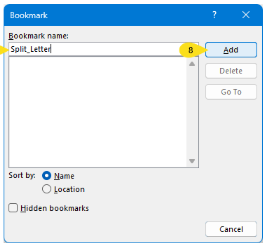
7. Preview the Template
- After setting up the template and applying the repeat rule, preview the document to ensure that each instance of the repeat generates correctly.
- Ensure that the data is displayed properly for each repeat, and that the documents are correctly separated by the bookmark.
8. Save and Test the Template
- Save the template and test it by generating the documents based on the form data. Ensure that the template repeats correctly for each instance and that each document is split properly.
- Note: The correct placement of the bookmark is imperative to this feature functioning correctly.
Common Issues & Solutions
- Issue: The document isn’t splitting correctly for each instance.
Solution: Double-check that the Bookmark is inserted in the right location, just after the repeated content. Ensure the bookmark name starts with “Split_” to indicate the splitting point. - Issue: The repeat rule isn’t applying to the whole document.
- Solution: Ensure that you’ve highlighted the entire document content (including all text, fields, and images) before applying the Repeat rule. The rule must be applied to the whole document for it to repeat properly.