How to Create Bulleted Lists Using Repeating Data in Word
Learn how to create bulleted lists using repeating data in Word in Smarter Drafter Pro.
Creating bulleted lists with repeating data in Word allows you to easily display multiple pieces of information, such as names, items, or details, in a clean and consistent list format. This is particularly useful when you need to show each instance of repeated data on a separate line with a bullet point.
Instructions
1. Set Up Your Template Layout
- Begin by laying out your template.
- If you want to create a bulleted list, first make sure your document includes a section where the data will repeat, such as a list of names or items.
- Go to the Home tab and select the Bullets button to apply the bulleted list format.
2. Insert the Repeating Data Field
- Once you’ve set up your bulleted list, select the first line where you want the repeating data to appear.
- In the Word Add-In, insert the relevant field for the repeating data (e.g., Child Name or Invoice Number).
- To do this, navigate to the Word Add-In and use the Insert Field option to add the required data field.
3. Highlight the Entire Line for Repeat
- Highlight the entire bulleted line, including the bullet itself and any other formatting (such as indentation or spaces).
- Be sure to include the paragraph return (the space after the bullet) to ensure that each repeat instance appears on a new line.
4. Apply the Conditional Repeat Rule
- After highlighting the line, go to the More Menu in the Word Add-In.
- Select Conditional Rules, then choose the Repeat rule for the field you inserted.
- Apply the Repeat rule to the highlighted line to allow Word to replicate the entire line for each repeat instance.
5. Adjust Bullet Style and Formatting
- Once the repeat rule is applied, you may need to adjust the bullet style to match your preferred formatting.
- To do this, go to the Home tab, select the Bullets dropdown, and choose the bullet style you prefer.
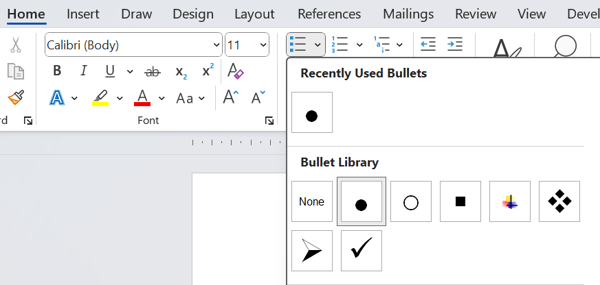
- If needed, adjust the indents, spacing, or font size for better presentation.
6. Preview and Test the List
- Preview your document to ensure the bulleted list appears correctly with the repeated data.
- Verify that each repeat instance appears on a new line with a bullet and that the formatting remains consistent.
7. Make Adjustments as Needed
- If the bulleted list isn’t displaying correctly, go back and adjust the formatting settings.
- You can tweak the table or list formatting, ensure that paragraph returns are included, and check the repeat rule to ensure it’s applied properly.
Common Issues & Solutions
- Issue: Bulleted data appears on the same line instead of a new line.
- Solution: Ensure that you have highlighted the entire line, including the paragraph return after the bullet. This ensures that each repeat will start on a new line.
- Issue: The bullet points are missing or incorrectly formatted.\
- Solution: Double-check your bullet settings by navigating to the Home tab and adjusting the bullet style and indentation. Ensure that the bullet formatting is applied to the entire repeated line.