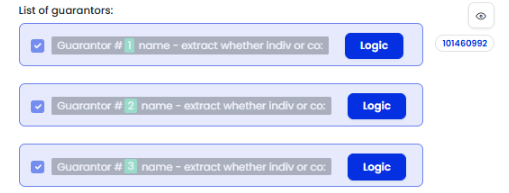How to Connect Separate Repeating Sections
Learn how to link responses between separate repeating sections by using a shared field or question. This setup allows you to associate related records — for example, linking guarantors to the properties they provide as security — while keeping your form logic structured and easy to manage.
Instructions
1. Create the Guarantor Repeating Section
- Add a repeating section for Guarantors to capture individual or company details.
- Create a Number field using a Repeat Calculation to generate a unique instance number for each guarantor.
-
- This field extracts the repeat number and is required for linking later.

- Add a Text field to calculate and return the guarantor’s name (person or company).
-
- This prevents duplicate logic and ensures consistent naming across the form.

- The guarantor repeating section is created as
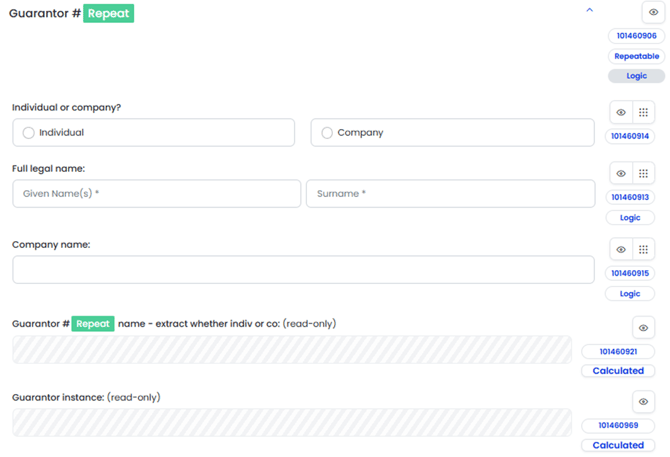
- Add conditional rules:
-
- Create one general rule for the repeating section.
- Add individual rules for each guarantor (e.g., 3 total rules if the limit is 3 guarantors).
- Create one general rule for the repeating section.
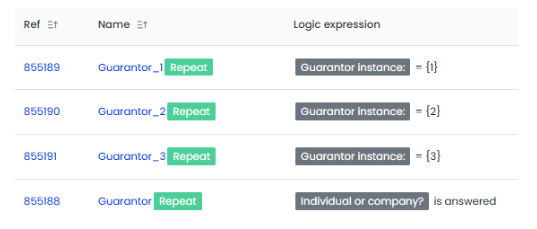
Step 2: Build a Guarantor List
- In an ordinary section, create a Checkbox field to list guarantors.
- Add each guarantor instance as an option and apply logic so each option only appears if that guarantor exists.
-
-
- Use the guarantor name calculation field to correctly display individual or company names.
- Use the guarantor name calculation field to correctly display individual or company names.
-
- Base logic on a mandatory question (such as Individual or Company) to ensure reliability
- Set the checkbox field to Hidden and preselect all options.
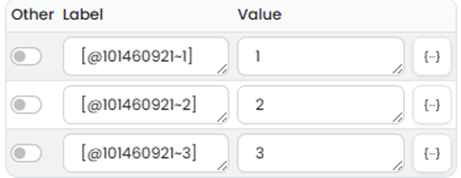
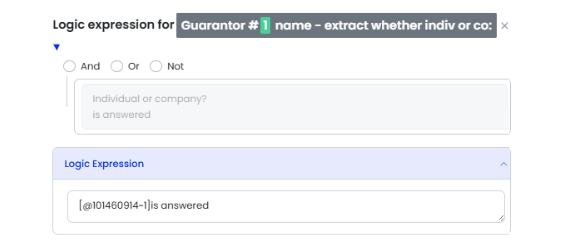
Note: Only relevant guarantors will appear, so no unwanted selections will show.
3. Create the Security Property Repeating Section
- Add another repeating section for Security Properties.
- Include a Radio Button field to select which guarantor owns each property.
-
- Set up the options and logic exactly as in the guarantor list.
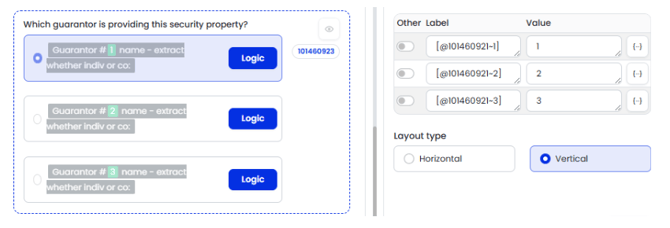
- Do not clone the checklist field — create a new radio button field instead.
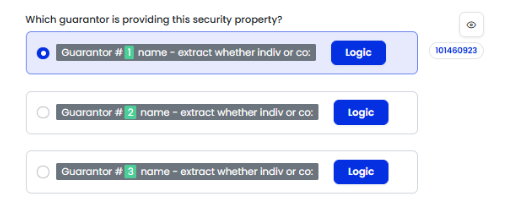
- Save the field
Note: Select the first option by default, so the field is pre-answered if there’s only one guarantor.
Set realistic repeat limits (e.g., up to 12 properties) to keep the form manageable.
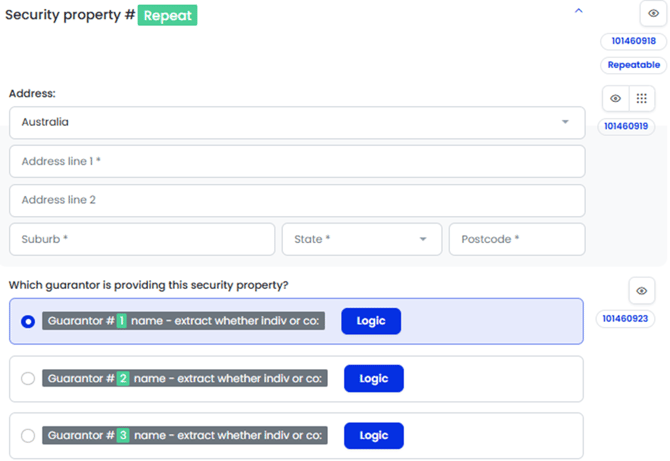
Note: The usual general conditional rule for a repeating section is required, as well as a conditional rule that specifically points to each separate guarantor. As the guarantor repeat limit is set to 3, the general rule plus 3 individual rules are required.
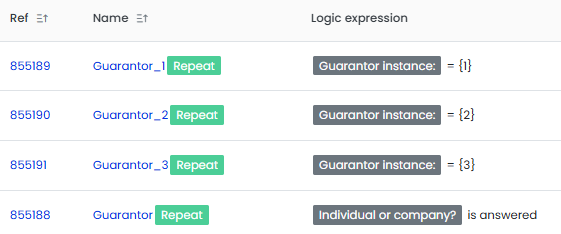
- Set this field to hidden and save.
Note: In the form, tick all the checkboxes for the options in this field. This will ensure that all applicable properties are automatically selected without requiring the filler to provide an answer.
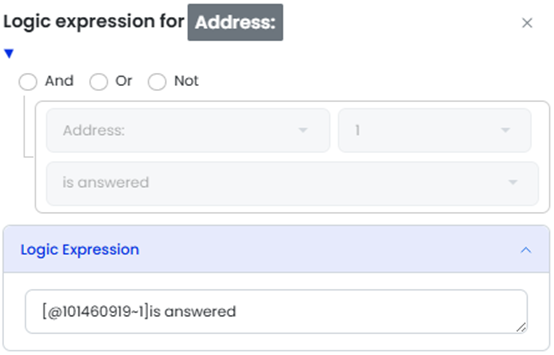
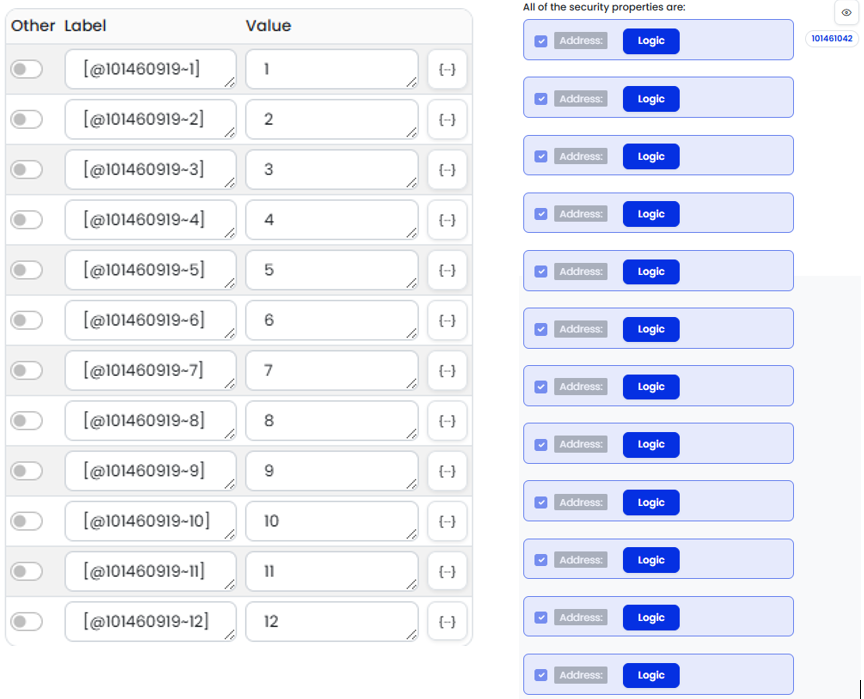
4. Build Guarantor Property Lists and Logic
- Create an ordinary section to hold lists for each guarantor and their relevant security property.
- Create a checkbox field to serve as a list of the properties for Guarantor 1
- Insert each specific property instance as an option in the checkbox field and apply logic to each option to only appear if guarantor 1 is providing that property.
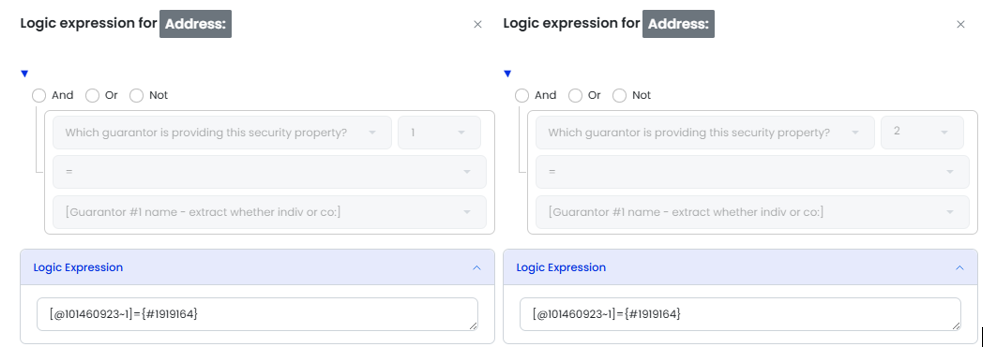
- Add all security properties as options and apply logic to each, ensuring you point to the correct property repeat instance and then apply the logic to specifically check whether guarantor 1 is providing it.
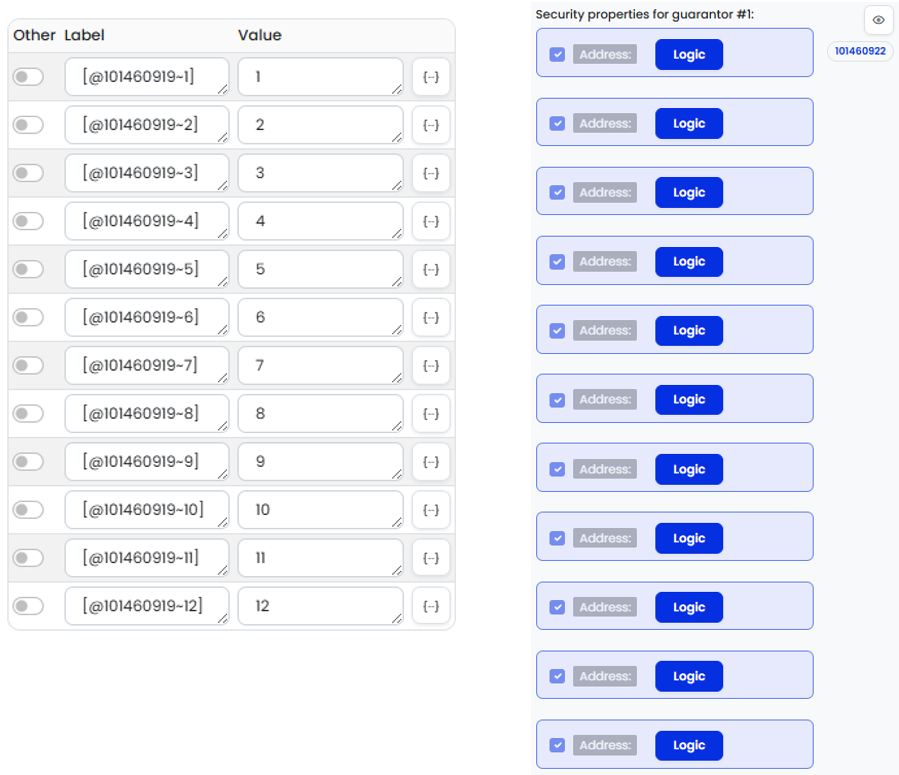
- In the form, tick all the checkboxes for the options in this field. This will ensure that all applicable properties are automatically selected without requiring the filler to provide an answer
- Set the field to hidden and save
- Create the same fields for Guarantor 2 and Guarantor 3, pointing the logic to the correct guarantor.
Note: Only the relevant properties will appear in the list based on the logic applied and properties entered, so there is no concern that irrelevant properties may appear.
5. Build Guarantor Property Lists and Logic
- If the connected repeating sections are required in multiple documents, it is recommended to create a section block so that the build can easily be reused in many forms rather than a stand‑alone independent build
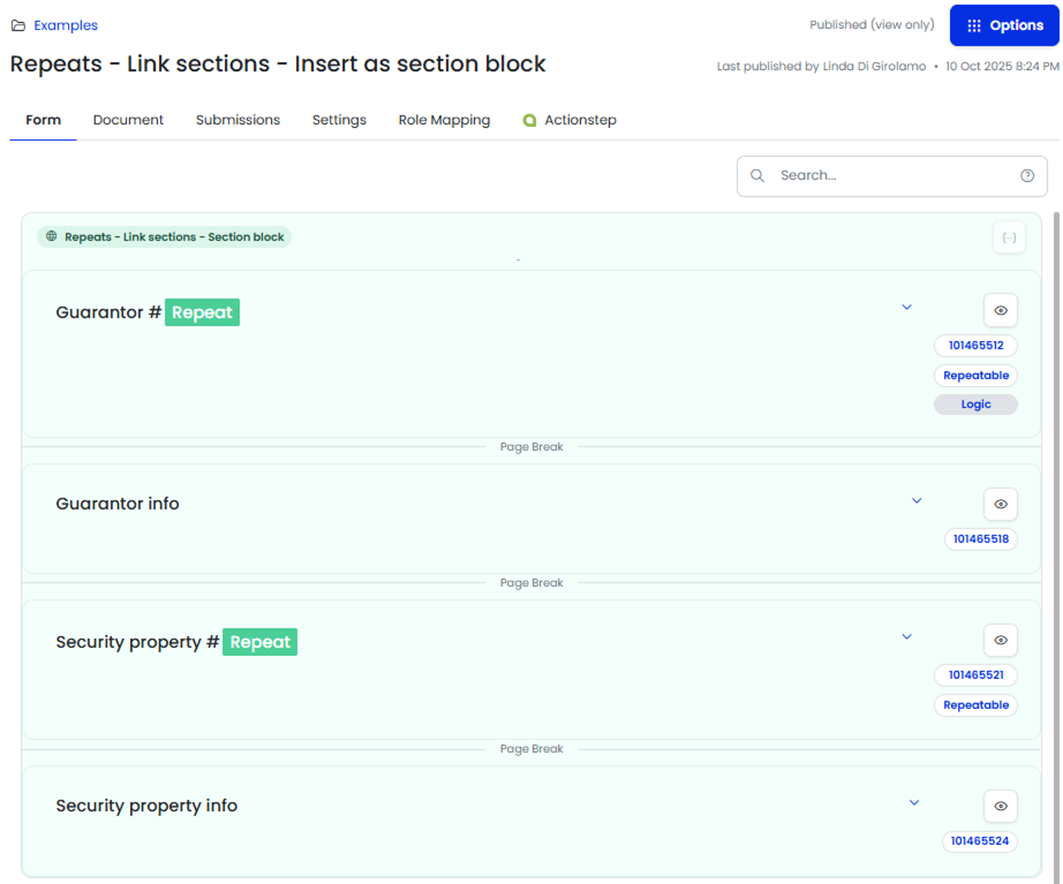
Note: If you clone the independent sections per the instructions above, the field IDs will no longer align and you will need to update all of the logic to point to the new/correct field IDs assigned by cloning.
Common Issues & Solutions
- Issue: The document isn’t splitting correctly for each instance.
Solution: Double-check that the Bookmark is inserted in the right location, just after the repeated content. Ensure the bookmark name starts with “Split_” to indicate the splitting point. - Issue: The repeat rule isn’t applying to the whole document.
- Solution: Ensure that you’ve highlighted the entire document content (including all text, fields, and images) before applying the Repeat rule. The rule must be applied to the whole document for it to repeat properly.