How to Apply Paragraph Sorting for Repeating Data in Word
Learn how to apply paragraph sorting for repeating data in Word in Smarter Drafter Pro.
Paragraph sorting allows you to arrange repeating data in a specific order, such as ascending or descending. This is particularly useful when you need to display a list of items, such as dates, names, or amounts, in a consistent and organised order in your Word document.
Instructions
1. Set Up Your Paragraphs for Repeating Data
- Begin by creating the layout for your repeating data. This could be a list of names, amounts, or any other data you need to display in a particular order.
- If you are using a table or paragraph, format it according to your needs, ensuring that the paragraphs are correctly structured and ready to be sorted.
2. Insert the Repeating Data Fields
- Insert the relevant repeating data fields into the paragraphs.
- Use the Word Add-In to insert the fields for repeating data. For example, if you're working with a list of amounts, insert the Amount field where each item will repeat.
3. Highlight the Entire Paragraph for Repeat

- Select the entire paragraph (or row, depending on your layout) where the repeating data will appear.
- Be sure to include any necessary markers, such as paragraph returns, to ensure that each repeated entry appears on a new line or paragraph.
4. Apply the Conditional Repeat Rule
- After highlighting the paragraph, navigate to the More Menu in the Word Add-In.
- Select Conditional Rules and then choose the Repeat rule.
- Apply the Repeat rule to the highlighted paragraph to ensure that each instance of the repeating data appears as intended.

5. Apply Paragraph Sorting
- Once the repeat rule is applied, go back to the Word Add-In and select Formatting Controls from the More Menu.
- Choose Paragraph Sorting and click Add.
- In the options that appear, you can choose the sorting direction (ascending or descending) and specify the field to sort by (e.g., sorting amounts from lowest to highest or dates from earliest to latest).
- Once you’ve selected the appropriate options, click Add to apply the paragraph sorting to your template.
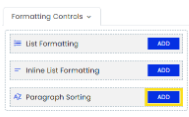
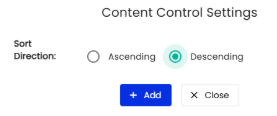
6. Preview and Test the Sorting
- After applying paragraph sorting, preview the document to ensure that the repeating data appears in the correct order.
- Check that the data is properly sorted according to your settings, whether ascending or descending.
7. Make Adjustments as Needed
- If the data doesn’t appear in the correct order, go back and adjust the Paragraph Sorting settings in the Word Add-In.
- Ensure that the correct field is selected for sorting, and verify that the repeat rule is applied properly to the data.
Common Issues & Solutions
- Issue: The data is not sorting correctly.
- Solution: Double-check that the correct field is selected for sorting. Ensure that the Repeat rule is applied to the paragraph, and that the Paragraph Sorting options (ascending or descending) are set correctly.
- Issue: The sorting does not apply to all repeated items.
- Solution: Make sure that you’ve highlighted the entire paragraph (or row) for each repeat, including the content markers, before applying the repeat and sort rules.