How to Create a New Form
Learn how to create a new form in Smarter Drafter Pro.
Creating a new form allows you to capture data for automation processes. This guide will walk you through the steps to create a new form and place it in the appropriate folder.
Instructions
1. Navigate to Form Creation
- Go to Forms > Build in the navigation menu.
- Click New Form.
- Name Your Form

- In the New Form pop-up, you will be presented with the option to create the form from scratch or to allow AI to assist in the form generation.

2. Create a new form from scratch
- Select From Scratch
- In the New Form pop-up, enter the name for the new form according to your organisation's naming conventions.

- Select the Folder Location
- Choose the appropriate Folder/Subfolder where the form will reside. Ensure this aligns with your organisation’s folder structure.
- Click Save.
3. Create a new form using AI Assist
- Before using the AI Assist, create a Word document that contains sections, and fields that you want to have in your form.

- In the New Form pop-up, enter the name for the new form according to your organisation's naming conventions.

- Select the Folder Location
- Choose the appropriate Folder/Subfolder where the form will reside. Ensure this aligns with your organisation’s folder structure.
- Upload your document
- Select Generate Form to create the form
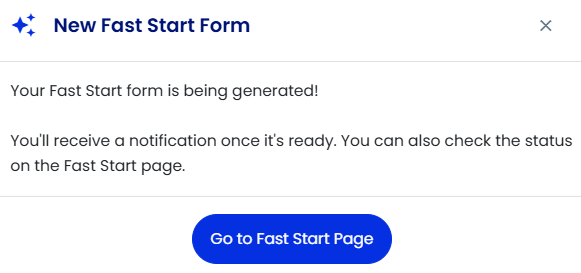
- Select Go to Fast Start Page

- Once complete, the Status will change from Generating to Generated

- Select the Document
- Once the form is open, you can then edit the form. The AI Assist will have inserted the sections and fields contained within the uploaded document.

The AI Assisted form will appear in your selected forms folder under Forms
Watch this video to see Fast Start in action
Common Issues & Solutions
-
Issue: The folder location is not showing in the pop-up.
- Solution: Ensure that you select a folder/subfolder before clicking Save.