Fast Start AI Form Builder
Learn how to use Fast Start AI Form Builder in Smarter Drafter Pro.
Fast Start is currently in public beta. This means you might encounter occasional bugs or limitations as we're still actively developing and refining it.
Your feedback is incredibly valuable during this phase! If you experience any issues or have suggestions, please reach out to our support team. Thank you for helping us improve!
Fast Start is an AI powered method to help you start building a form. Instead of starting from scratch, you can now upload an existing Word precedent - and let Smarter Drafter do the heavy lifting.
Fast Start analyses the document, breaks it into logical sections, builds the form with appropriate field name and field types, and links the template automatically. It even maps merge fields and placeholders to Smarter Drafter Field IDs.
No more repetitive setup. No more slow starts. Fast Start gets you from precedent to workable draft - ready for you to review, refine, and roll out. Learn more.
Here's what you need to know:
- Fast Start is incorporated in the form build process - where you can select Fast Start.
- Fast Start introduces a new page to manage your Fast Start requests so that you can track its status.
- To access Fast Start, a Smarter Drafter user needs to have access to build a form.
- Fast Start doesn’t remove the role of the builder - it amplifies it. You still have full
control to review and refine the form built. - Fast Start does not at this stage support logic, conditional rules, calculations, options or building section blocks. However, the aim will be to support more features.
How does Fast Start build a form?
The .docx file that is prepared for document automation will contain methods to identify where variables/placeholders should be replaced. In the example below, squared brackets are used to signify where the merged field should be replaced.
Fast Start is trained to identify these placeholders, but it will intelligently use the context of the document as all as the information prior to where the placeholder is to determine the information (eg, Field Name, Field Type and Description) to use.
In the below example, Fast Start will identify the first instance of [Date] as date of the document given its placement and context in the document, but in the second instance of [Date] Fast Start knows the context being the hearing and will name the field 'What is the hearing date' or something similar.

How to create a Fast Start form
- In the Form Builder, click New Form.
- A new modal will appear to ask whether to build a new from From scratch or Using AI. Select Using AI.
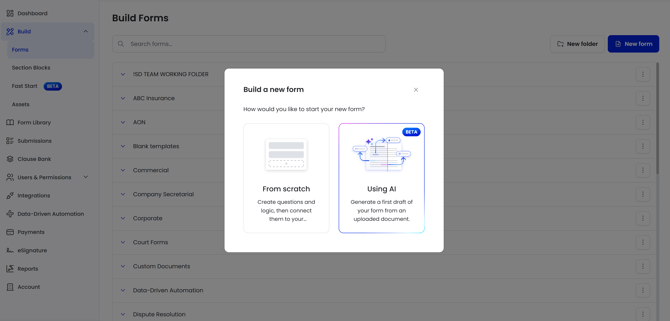
- Upload your document template (reminder: this is not the document template you have already mapped in Smarter Drafter Word add-in).
- For further information on what types of documents can be uploaded, see
Preferred Format for Uploading Word Documents to Fast Start.
- For further information on what types of documents can be uploaded, see
-
Next enter a Form Name and select the Folder as you would normally do when creating a new form.
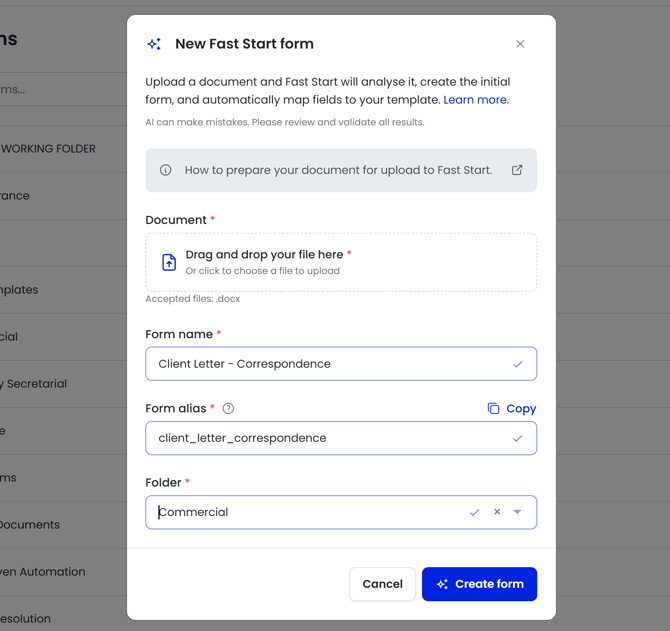
- Once clicking Create Form, Fast Start will be underway and process the document.
- A new Fast Start page is introduced under Build where you can track the status of a Fast Start request.
TIP: You can also create a new Fast Start form from here (Build > Fast Start)
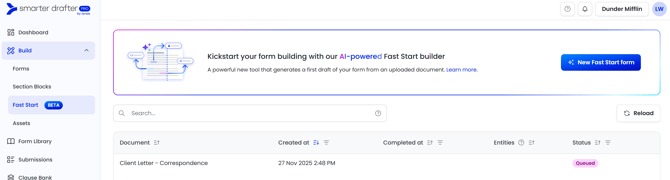
- Requests will start in 'Queued' status and change to different statuses as it progresses.
- See the explanation of each status below.
- Once completed, the status will change to Generated, with the placeholders identified (Entities) displayed.
- Open the form in the Form Builder by clicking on the name of the document or the form icon on the right hand side of the row.

- In the Form Builder, you will see the form created by Fast Start, including the sections and fields, as well as the template uploaded with its fields mapped to the document.
Fast Start Status Explained
In the Fast Start page, the status column in the table will represent the progress of the Fast Start request.
| Status | Explanation |
| Queued | Fast Start request that is pending being processed. |
| Generating | Fast Start request that is being processed. |
| Generated | Completed request, where placeholders were identified and form created. |
| Failed | Where there may have been issues for various reasons, a request may fail and not create a form. A request may be retried within 7 days of its creation. |
| Empty | When a Fast Start request does not detect any placeholders to replace. In this scenario a form will not be created. |
| Expired | Failed request that has past 7 days will move to this state and prevent the request from being retried. |
Supported Field Types in Smarter Drafter
| Field Type | Supported? |
| Address | Yes |
| Checkbox | Yes |
| Date Time | Yes |
| Yes | |
| Name | Yes |
| Number | Yes |
| Phone | Yes |
| Radio | Yes |
| Select | Yes |
| Text | Yes |
| Text Area | Yes |
| Rich Text | No |
| Currency | No |
| Matter | No |
| ID | Yes |
| File Upload | No |
FAQs
What AI technology powers the form builder?
We use Azure OpenAI, which gives us access to OpenAI’s powerful models, hosted securely within Microsoft Azure’s cloud infrastructure. This setup allows us to deliver advanced AI-powered features while maintaining enterprise-grade data security.
All AI processing is handled via Azure OpenAI’s infrastructure, which is hosted in Microsoft Azure’s secure and compliant cloud environment. Depending on your region, we ensure data residency aligns with local requirements where applicable.
What is the syntax that Fast Start supports for identifying placeholders?
Our AI model is trained based on common scenarios to identify placeholders such as squared brackets and angle brackets. We recommend documents that follow a similar structure to have a higher accuracy rate.
Is my data shared with the underlying model provider?
No. We use Azure OpenAI, which ensures your data stays within the Microsoft Azure environment. Your data is not used to train the underlying models and is not shared with OpenAI.
We take data security and compliance seriously:
- ✅ ISO 27001 Certified – Our information security management system is certified against ISO/IEC 27001, an international standard for best-practice security controls.
- ✅ Data Isolation – Your uploaded data and documents are isolated and protected according to strict access and retention policies.
- ✅ No Model Training – None of your data is used to train or fine-tune AI models.
- ✅ Azure OpenAI Enterprise Safeguards – We leverage Microsoft’s enterprise-grade safeguards, including regional data hosting, encryption at rest/in transit, and strict role-based access controls.
How long is my uploaded document stored when using Fast Start?
We retain the original uploaded document for 30 days from the date of upload. After 30 days, the document is automatically and permanently deleted from our system. This happens without any manual action required from you.
Why do we keep the document for 30 days?
If you contact our support team about unexpected results from Fast Start, having access to the original uploaded document helps us investigate and resolve your issue more efficiently.
In case of accidental deletion, browser interruptions, or incomplete setup, we can use the original document to help restore your progress or regenerate the form.
Will deleting the source document affect the Fast Start generated form?
No. Once the form is generated, it is saved independently. Deleting the original uploaded document will not affect your generated form or any changes you've made to it.
Are there any limits to how many submissions can be made to Fast Start?
There are strict limits set, however only 5 Fast Start jobs can be processed at any given time for each person. This will mean any additional jobs requested will remain in Queued status until the prior jobs are completed.
There are currently no limits at the tenant level.