Using Section and Field Aliases
Learn how to use section and field aliases in Smarter Drafter Pro.
Aliases are used to label sections and fields so that data can be shared and reused across documents. This article explains what aliases are, how to apply them, and how to manage them effectively.
Instructions
1. Understand what aliases do
- Aliases act as consistent labels that identify the type of data being collected. When applied correctly, they allow the answers from one form to populate automatically in another. There are two types:
- Section aliases: Applied to entire sections and required for every section.
- Field aliases: Applied to specific fields where data needs to be reused.
2. Apply a section alias
- Section aliases are mandatory. When you create a new section, an alias is automatically generated based on the section name.
- To review or edit it, click into the Section Alias field.
- If the alias doesn’t appear automatically, click into the field to refresh it.

3. Apply a field alias
- Field aliases are optional, but necessary for data sharing. Only apply them to fields where the answer should be remembered and reused.
- In the field editor, locate the Field Alias field and begin typing.
-
- A dynamic search will show existing aliases to avoid duplication.
- A dynamic search will show existing aliases to avoid duplication.

4. Follow naming conventions
- Use names that clearly describe the data being collected. Avoid including who the data belongs to — that’s what roles are for. For example:
- ✅ address_postal, phone_mobile, date_of_birth
- ❌ applicant_address, child_phone
TIP: Maintain consistency across your forms. If one form uses phone_mobile and another uses mobile_phone, the data will not connect.
5. Know when not to use a field alias
- Do not apply a field alias if:
- The data will change frequently (e.g. a future date)
- The field is too general to be useful (e.g. amount)
- The answer shouldn’t carry forward to other documents
6. Manage your field aliases
- Regularly review and clean up your organisation’s aliases to avoid clutter or duplication.
- Go to Build > Assets > Fields
- Click the number under Occurrences to view where an alias is used
- Use the icons to:
- Replace: Consolidate duplicate aliases
- Edit: Update the name across all forms
- Delete: Remove unused aliases
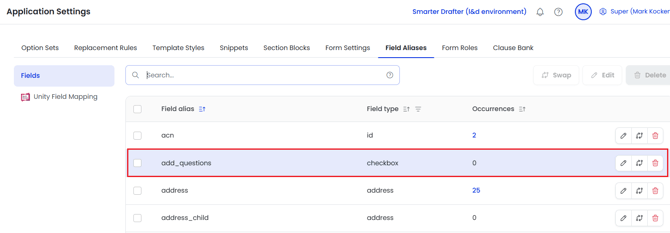
Common Issues & Solutions
- Issue: Data isn’t pulling into the new document
- Solution: Confirm that the field alias matches exactly and is applied to the correct field type.
- Issue: Duplicate or inconsistent aliases
- Solution: Use the Replace function in the Field Alias settings to merge and update.