How User Mapping Works in Forms
Learn how user mapping works in forms in Smarter Drafter Pro.
User Mapping in Smarter Drafter forms automatically populates fields with data from the user’s profile when they begin filling out the form. This feature streamlines the data entry process and ensures that information is accurate and up to date, saving time for both the user and the form creator.
Instructions
1. Understanding the Process
- User Mapping works by linking specific fields in your form to user profile data stored within Smarter Drafter. When a form filler begins entering details (like their name), Smarter Drafter will automatically search for matching data in the user’s profile and fill in the corresponding fields in the form.
2. How the Profile Lookup Works
- When a user starts typing their name (or another identified field), Smarter Drafter triggers a dynamic search to find a matching user profile.
- Once a match is found, the form will automatically fill the corresponding fields with the available data from the profile (e.g., email, position).
- This eliminates the need for the form filler to re-enter this information, reducing errors and saving time.
3. Handling Missing Data
- If any user data is missing from the profile (e.g., phone number or address), the relevant fields in the form will remain empty.
- The form filler can then manually fill in the missing details. Once the user profile is updated, the form can be refreshed to pull in the new data.
4. When User Mapping Triggers
- User Mapping is triggered when the form filler starts typing in a mapped field (like their name). Smarter Drafter runs the search in real time and automatically fills in the fields once a match is found.
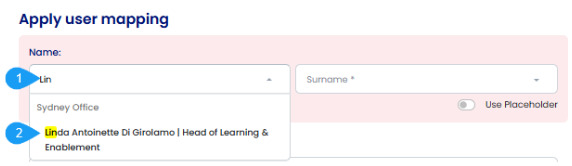
5. How to Update the Data
- If a form filler notices missing or incorrect data, they can update their user profile.
- After the profile is updated, the form can be regenerated to pull the updated information into the relevant fields.
6. Multiple Sections and User Mapping
- User Mapping can only be used once per section. If you need to perform multiple lookups in a form, you will need to create separate sections for each set of fields.
- This ensures that data from different sections is handled correctly without overlap.

Common Issues & Solutions
- Issue: User data is not populating in the form fields.
- Solution: Ensure that the user’s profile contains the relevant data. If the form filler has just started typing, the profile lookup might not have been triggered yet. Try refreshing the page and ensure the profile is up-to-date.
- Issue: Fields are not mapped correctly.
- Solution: Double-check the field mapping in the section to ensure that the correct profile details are connected to the correct form fields. Adjust the mapping if necessary.