How to Apply Conditional Rules to Text in Word Documents
Learn how to apply conditional rules to text in Word Documents in Smarter Drafter Pro.
Conditional rules can be applied to variable content in Word documents, allowing you to customise what appears based on user responses in the form. This guide walks you through the steps to apply conditional rules to text within a Word document template.
Instructions

1. Go to the Form
- Open the form where you want to add the conditional rule.
2. Create the Date Question
- Add a date field, for example: “What is the settlement date?”

3. Access the Conditional Rules Tab
- In your form editor, click Document.
- Select Conditional Rules.
4. Create a New Conditional Rule
- Click + New Conditional Rule.
5. Set the Rule Criteria for Date Values
- Name the rule (e.g., Settlement_Before_July_1).
- Select the date field and set the criteria, such as “Before July 1.” You can then insert specific content based on this date range.
6. Save the Rule
- Click Save to create the rule.
7. Create a Rule for the Alternate Date Outcome
- Create a second rule for dates after July 1 (e.g., Settlement_After_July_1).

8. Apply the Conditional Rule in the Document
- Highlight the relevant text in your Word template.
- From the Word Add-In, select the conditional rule and click Add.
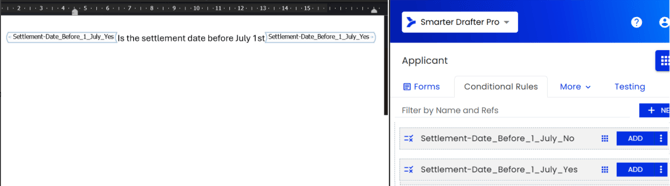
Common Issues & Solutions
- Issue: The conditional rule doesn’t appear in the document.
- Solution: Ensure you have highlighted the text before applying the rule and check that the correct rule is selected in the Word Add-In. Refresh the Word Add-In if necessary.


